Incredible WordPress Shortcuts For Fast Blogging
WordPress is the most easiest and loved platform used by bloggers. This CMS is so much easy that anyone on this planet with little knowledge of computer can become master of it in 2-3 days.WordPress has changed the way of blogging completely and helped many entrepreneurs across the world to make their online presence.
With stunning themes and almost 27,519 awesome free plugins you can take you WordPress CMS to any level.
- But do you know that we can use keyboard shortcuts while using WordPress to complete our task even more fast?
WordPress has already given many shortcuts in our editing area, but I think you never checked them.
So let's see how to see those WordPress shortcuts?
WordPress shortcuts for Editor
1. There is one little button in your editor area called Kitchen Sink.2. Click on help button.
After clicking on help button one popup will open. Click on Hotkeys and you can see all commands listed there.
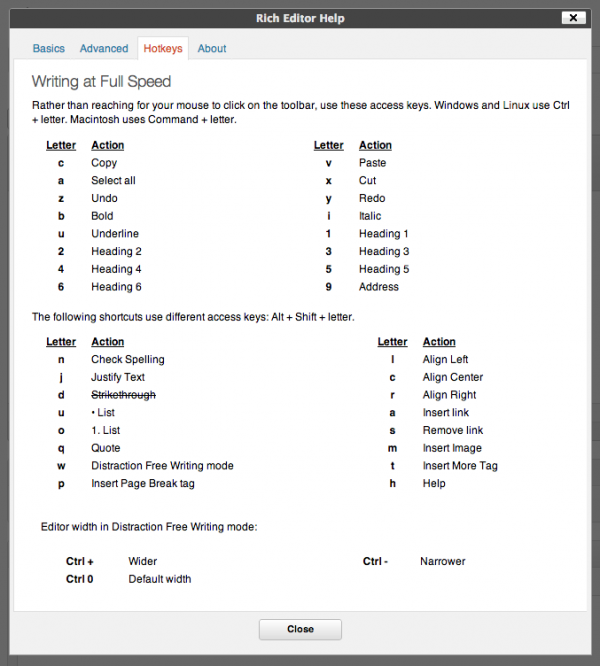
- Ctrl + b = Bold
- Ctrl + i = Italic
- Ctrl + c = Copy
- Ctrl + v = Paste
- Ctrl + x = Cut
- Ctrl + a = Select All
- Ctrl + z = Undo
- Ctrl + y = Redo
- Ctrl + [number] = Insert heading sizes, e.g. CTRL+1 = < h1 > , CTRL+2 = < h2 >.
- Alt + Shift + n = Check Spelling
- Alt + Shift + j = Justify Text
- Alt + Shift + l = Align Left
- Alt + Shift + d = Strikethrough
- Alt + Shift + u = Unordered List
- Alt + Shift + m = Insert Image
- Alt + Shift + c = Align Center
- Alt + Shift + r = Align Right
- Alt + Shift + a = Insert link
- Alt + Shift + o = Numeric List
- Alt + Shift + s = Remove link
- Alt + Shift + q = Quote
- Alt + Shift + w = Full screen distraction free writing mode
- Alt + Shift + t = Insert More Tag
- Alt + Shift + p = Insert Page Break tag
- Alt + Shift + h = Rich text editor help
Here are few extra WordPress shortcuts for setting tags and and doing advance formatting.
- H1 Header Tag: CTRL+1
- H2 Header Tag: CTRL+2
- H3 Header Tag: CTRL+3
- H4 Header Tag: CTRL+4
- H5 Header Tag: CTRL+5
- H6 Header Tag: CTRL+6
- Paragraph: CTRL+7
- Format: CTRL+8
- Address: CTRL+9
- Advanced Editor (Kitchen Sink): Alt+SHIFT+z
- Go to End: Ctrl+End
- Go to Top: Ctrl+Home
WordPress Shortcuts for Comment Moderation
You know these days many people are spamming big blogs by doing spams comments to get backlinks, and managing those all comments is really a very tough job.But WordPress has given us few shortcuts which we can use to say bye bye to all spammers and we can delete comments with push of just one button.
But for getting this feature you will have enable one setting from your WordPress profile.
Simply go to: Profile > Edit profile.
Just enable keyboard shortcuts for comment moderation.
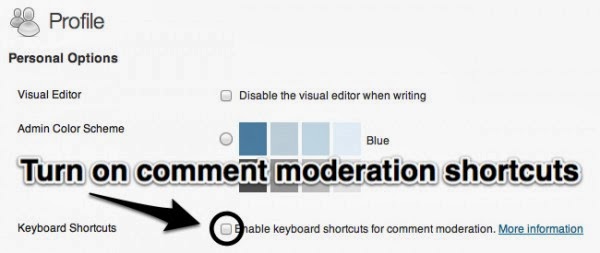
- Pressing a will approves the currently selected comment.
- Pressing s will marks the current comment as spam.
- Pressing d will moves the comment to the trash.
- Pressing z will restores the current comment from the trash or activates the Undo when that row is selected.
- Pressing u will unapproves the currently selected comment (send them back into moderation).
- Pressing r will initiates an inline reply to the current comment.
- Pressing q will activates "Quick Edit" which allows for rapid inline editing of the current comment.
For more reference check Keyboard shortcuts.
Final words.
These quick WordPress shortcuts are helping me to manage my blogs with much ease and this is the biggest reason that my 95% of the blogs are running on WordPress.If you are using any extra shortcuts then please let us know so that we all can start using them and enjoy blogging.Do let us know if you have missed any in your comments :)











0 comments:
Post a Comment